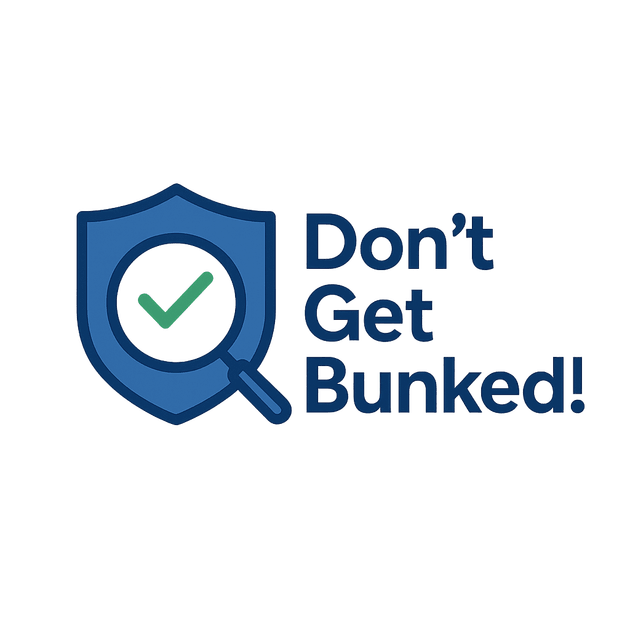
Read on Kindle or other e-reader apps
Download the EPUB, then use Send to Kindle or open in your e-reader app (Apple Books, Google Play Books, Kobo, etc.)
What you need: the EPUB file (best for phones/tablets/e-readers). Kindle can receive EPUB using Amazon’s Send to Kindle.
To send to your Kindle:
Option A — From your phone/tablet (recommended)
- Download the EPUB from your members area.
- Go to the Send to Kindle hub ↗️
- Tap Share → Send to Kindle → pick your Kindle/device → Send.
- On your Kindle, connect to Wi-Fi and Sync. The book appears in Library → All.
Option B — From a computer
- Open Amazon’s Send to Kindle page ↗️.
- Drag & drop the EPUB file and choose which Kindle/app to deliver to.
- Click Send. Then Sync your Kindle.
Option C — By email
- Find your Kindle email address (Amazon → Manage Your Content & Devices → Preferences).
- Email the EPUB as an attachment from your approved email address.
- Sync your Kindle; look under Library → All.
Troubleshooting
• Don’t see it? Make sure Wi-Fi is on and tap Sync; check the same Amazon account is used.
• “Unsupported file”? Make sure it’s EPUB (not PDF).
• Big fonts? On Kindle, open the book and tap Aa to increase text size.Install Amazon’s Kindle app (use this if you don't have a Kindle device ) ↗️
Why we include EPUB (and not just PDF)
EPUB reflows text—easy to read with big fonts and better for low vision.
Works great in Apple Books, Google Play Books, Kobo, Nook, and on Kindle via Send to Kindle.
PDFs are best for printing; EPUB is best for reading.
Last updated: 2025-10-08
© 2024–2025 Simple Virtues LLC d/b/a Don’t Get Bunked!

